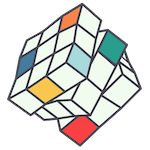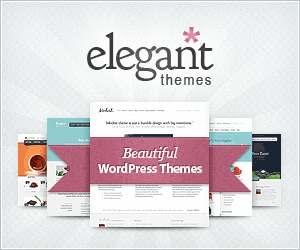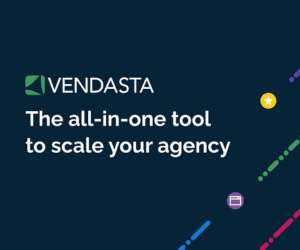Google Search Console is the tool we use to tell Google all about your website and make sure it’s included in search results. Here’s how to check if you have a Search Console account already setup, how to add us as a user so we can work on your account, or what to do if you find that Google Search Console hasn’t been setup yet.
1. Login to search.google.com using a Google login such as a Gmail or G Suite email address.
2. If you cannot find any account for your website once you’re logged in, contact us and we’ll set one up for you, and share it back with you once verified.
3. If you do find that your website has already been verified with Search Console, click on Settings on the left hand side and then click on Users and Permissions in the main window.

4. Now click on Add User in the top right hand corner, and when the pop-up box appears, enter our email address hello@agentdigital.com.au and be sure to select Full Permission and lastly click the little Add button below this.

That’s it, we should now have access to your Search Console account.