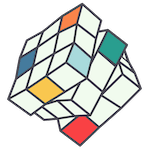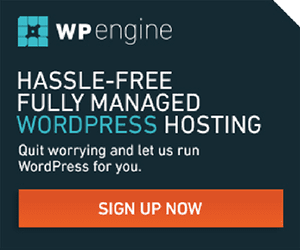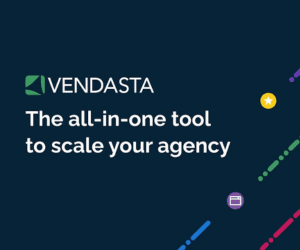Google Analytics (GA) is the tool we use to measure your website traffic and activity. Here’s how you can add us as a user to your existing GA account, or create a new one if you haven’t set it up before.
1. Login to analytics.google.com using a Google Account (such as a Gmail or G Suite email address). If you don’t have an account already, it will prompt you to set one up. If you do have an existing GA account, it should open in the right place, or if you have multiple, navigate to All Accounts > My Account > My Website > All Website Data.
2. You should now be on a page that looks like below. Click the Admin button on the bottom left-hand side.

3. Click Account User Management in the Account Settings.

4. Click the + button in the top right hand side.

5. Add our email address hello@agentdigital.com.au as a user, and tick all of the boxes on this page before you click the Add button for the last time. This will give us full control over your GA account so we can do our thing.