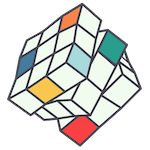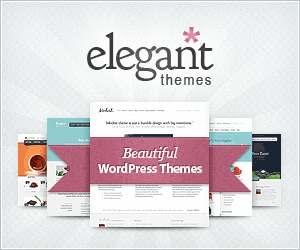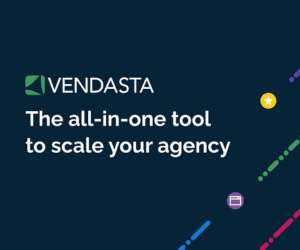Welcome to your new Google Workspace (formally known as G Suite and Google Apps). Here are some tips and settings that will find useful when accessing your emails for the first time.
1. Use Chrome browser (on PC or Mac)
We recommend using the Google Chrome browser to access your Gmail and Google Drive. Just log into Google or Gmail and you’ll find everything there. There is also a Gmail App for your mobile phone.
2. Use the whole suite of apps from Google
Once you’re signed in to Google, click the little square (9 dots) in the top right to access all the Google Apps. Your calendar and contacts will be there. You can sync up your calendar and contacts with your mobile device, you’ll find it pretty straightforward through your phone settings (just connect to your new Google account and off you go).

3. Offline Access
There is a plugin for Chrome that will allow you offline access to your emails. Just follow these instructions to download if from the Chrome Web Store (it’s free). Also, if you use Google Sheets, Docs or Slides, you can follow these instructions so they’re available to you when not connected to the internet. Pretty handy if you want to work whilst on a plane or somewhere with no connection.
4. Using Outlook on a PC
For PC users who prefer using Outlook, there is a plugin which will automatically Sync your Outlook Email, Calendar and Contacts with Google Workspace. This is the best way to connect Outlook on PC, but note that we have had some trouble with this tool and some older versions of Outlook, so if this doesn’t work you could try working through Google’s instructions to use IMAP to check Gmail on other email clients. At the bottom of that page there are also some Troubleshooting Tips you can work through. We don’t often use Microsoft products so it’s hard for us to provide much more support than is listed here. Please refer to Point 1. You’ll find it quicker and less trouble long term if you can get your head around going direct through Chrome and moving on from Outlook.
5. Using Outlook on Mac
To add your email account to Outlook on Mac via the menu Tools > Accounts (or File > Accounts in older versions). The settings you’ll need are listen on how to use IMAP to check Gmail on other email clients. If you are running the latest version of Outlook 2016 for Mac, Microsoft have recently added the ability to add your Google Calendar to Outlook.
6. Using Mac Calendar
We would recommend using Chrome (for email) and the inbuilt Mac Calendar instead of Outlook, it’s much quicker. Actually we do not recommend Outlook at all. Here are the instructions for linking up your Google Calendar with Mac
Step 1 – Add your Google Account to your Mac via System Preferences > Internet Accounts

Step 2 – Select what to Sync. Calendar is a must. You can also sync your Mac Notes and Mac Contacts with Gmail (optional). Mail should be left unchecked, unless you want to Sync your Gmail with the default Apple Mac Mail (and not Outlook).

Step 3 – Open Mac Calendar and check your account is showing. Also go to menu Calendar > Preferences > Advanced and enable “time zone support” to make sure your times don’t go all crazy when someone from interstate or overseas sends you an invite.