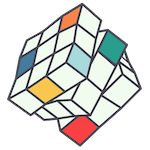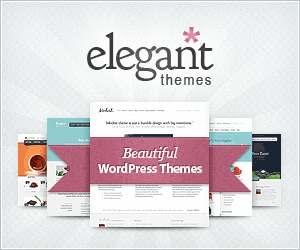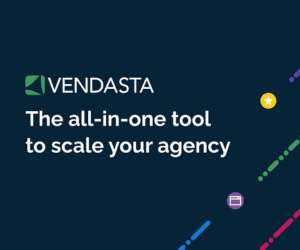Tracking links can look confusing but they’re actually really straight forward. It’s important to note that any tracking links you generate can only be for your own website, where you have Google Analytics (GA) installed. You can’t generate tracking links for other peoples websites and see the data in your GA account.
Tracking links are most useful with email marketing, as any link clicked on in an email will show up in GA as direct, the same as if the user typed the URL into their browser. You should also use tracking links to get data from your social media campaigns to show up in GA.
By adding tracking parameters to the end of your URL you will be able to see what traffic is coming to your site. Get started with Google Analytics URL Builder and use the default Source, Medium and Campaign tags (you can always start using the optional Content tag later on if you want to get even more specific).
As a general rule, Source is where the traffic is coming from, such as the name of your email list, or social media channel like Facebook, Twitter, LinkedIn etc. Medium is how the traffic gets to you, use broad terms like email or social depending on the kind of activity you are tracking. Campaign is why the traffic is coming to you, use a more specific tag like client or product name.
Try it out in your next campaign and see the results a few days later under Acquisition in GA.
When posting long tracking links on social media, you might want to make them look prettier and track even more actions with a URL shortener.