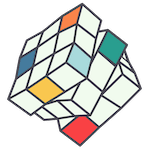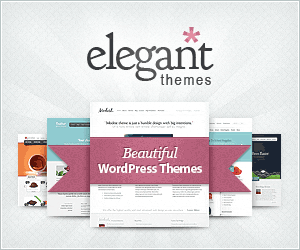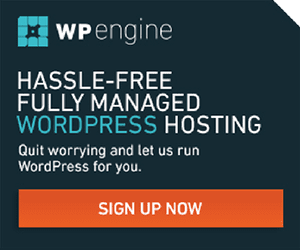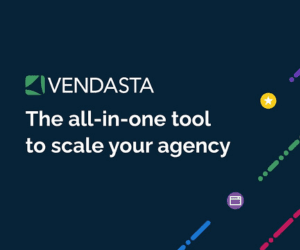Before we can work on your Facebook Ads, we need top level access to your Meta Business Account and have full control assigned for the assets we will be working on.
First, sign in at business.facebook.com and novigate to Business Settings. This can be buried a few pages deep, make sure you are in the correct Business Account and you should be able to access Business Settings through Ads Manager.
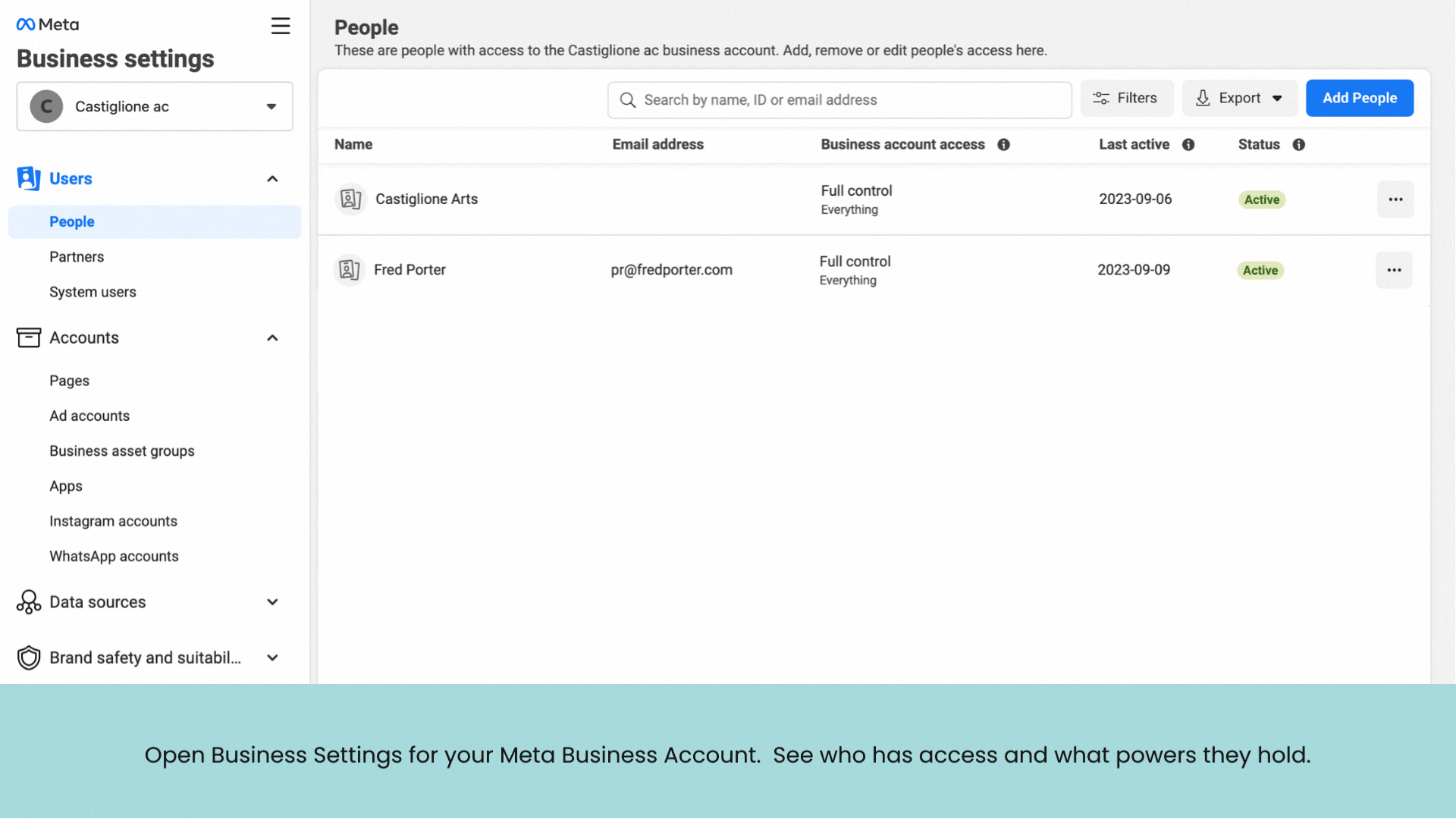
Once you’ve completed the steps above, an email will be sent to the invitee. They will need to accept the invitation, and sign in to their personal Facebook Account (for verification) however your are connecting them to your business assets by email.
This guide has recently been updated. If you need help, please make a request.
Here are the legacy setup instructions for Facebook Business Manager.